Welcome readers to our new post, which is useful for those, who are looking for the details regarding eSanjeevani OPD Appointment Details. So, eSanjeevani is the greater initiative of the Ministry of Health & Family Welfare, the government of India for providing telemedicine services to the people of India. It is an e-healthcare portal, where people can get high-quality medical and educational services. This article consists of all the information regarding eSanjeevani OPD Appointment Online Registration including Doctor Login, and Schedule @esanjeevaniopd.in. Continue reading this article further for more details.
eSanjeevani OPD Appointment Online Registration
Let us tell you that “eSanjeevani” is the flagship program of the Ministry of Health & Family Welfare, Government of India. The initiative aims to provide the best telemedicine services and e healthcare facilities to all the people of India sitting at home. eSanjeevani – National Telemedicine Service of India is a step towards digital health equity to achieve Universal Health Coverage (UHC). The eSanjeevani facilitates quick and easy access to doctors and medical specialists from your smartphone.
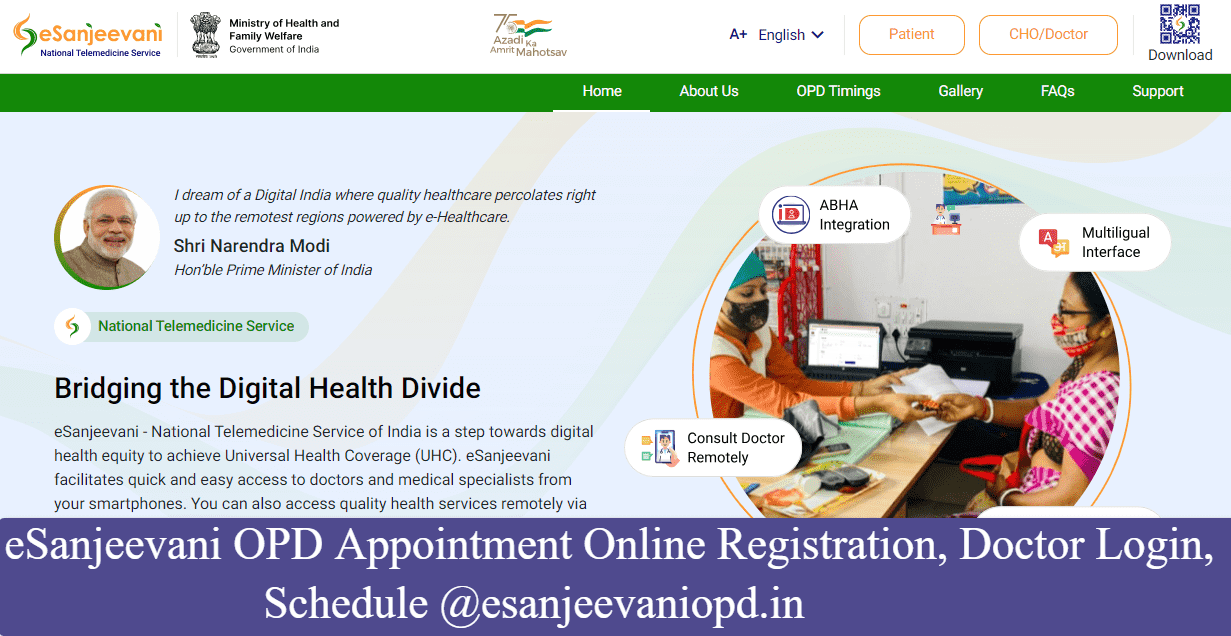
However, you can also access quality health services remotely via eSanjeevani by visiting the nearest Ayushman Bharat Health & Wellness Centre. Aligned with Hon’ble Prime Minister Narendra Modi’s vision of a Digital India where quality healthcare percolates right up to the remotest regions powered by e-healthcare eSanjeevani was launched in November 2019. It is initiated under the Ayushman Bharat Scheme. If you want to book a Doctor Consultation at eSanjeevani OPD Appointment, then follow this post ahead.
Steps for eSanjeevani OPD Registration Online
- Go to the Official website of the eSanjeevani Portal => https://esanjeevani.mohfw.gov.in/.
- On the web homepage, click on the Petinet tab under the menu bar for OPD registration.
- You will be redirected to the login page, click on the Register section. A sign-up panel will open.
- Then you can sign up by using your mobile or ABHA ID.
- Next, enter the Mobile Number and Click on the OTP button.
- Enter the OTP and you will move to the Patient Registration page.
- Here you have to enter your Name, Date of Birth, email, mobile number & Address.
- Click on the Register button and your OPD registration will be completed.
Procedure for eSanjeevani OPD Appointment Online Booking
After completing the Registration, you have to proceed to the next step for booking an OPD Appointment for e-consultation. Follow the procedure below:-
- Visit the eSanjeevani OPD and Click on the Patient Login button.
- Enter the Login credentials or Login by Mobile and OTP. Then, you will reach the Petinet Dashboard page.
- Here you have to click on the Consult Now button. A new page will open on your screen.
- Next, you will see the question ” Is it a follow-up consultation?”. If you are new at eSanjeevani, click on NO.
- Then you have to enter the Chief Complaints. The Chief Complaints refers to the primary symptoms or health issues that the patient is experiencing and wishes to discuss with the doctor during the teleconsultation.
- After that, you have to discuss the History of Your Medical Treatments, and your personal & Family Medical history.
- Next, you have to provide the details about your Active Medications. You have to provide details like
Medicine, Freq., Dose, Type, Duration Value & Duration Type. - Then you have to upload the health records in image or pdf form.
- Just select the health records type like Prescription etc and upload the document.
- After that, you can enter the query as per your interest. Then, go to the Hospital selection section
- Here, you have some options, where you have to make OPD e-Consyulatation.
- The list includes:- Within State Only/ Neighbouring States /Anywhere in India/hospitals & Organizations.
- By choosing the filter, you can choose the specific center for your e-consultation services.
- In the end, you confirm the appointment and generate the Tocket Number button.
- Finally, you will get your Tocket Numbet on a particular date to get the doctor’s e-consultation.
Steps for Doctor Login at eSanjeevani Portal
As we all know, the eSanjeevani portal regulated two models the eSanjeevaniAB-HWC (Ayushman Bharat-Health and Wellness Centre Model). This facility is provided for Doctor to Hub. This model follows the “Hub and Spoke” system, which connects Health and Wellness Centres (HWCs) at the grassroots level (spokes) with doctors and specialists at higher centers (hubs).
- If you are already an authoritative member of any Ayushman Arogya Mandir or Primary Health center.
- The authority will provide the login credentials for you to connect to the Spokes to Hub model.
- Visit the Official Website of the eSanjeevani Portal @https://esanjeevani.mohfw.gov.in.
- After that, click on the Doctor Login button under the top-right corner of the page.
- Then, select the login type. Here are the two models:-
- Login by OTP: You have center Mobile & OTP.
- Login by Password: You have to enter Login credentials.
- After that, you have to enter the Mobile Number and OTP or Login credentials.
- Finally, by entering all the details correctly, you will be logged in to your dashboard.
Check the OPD Schedule @esanjeevaniopd.in Portal
- Navigate to the Official Portal of the eSanjeevani Portal on your device.
- On the web interface, you have to go to the menu bar and click on the OPD Timing tab.
- Then a page will open with the list of various states.
- You can choose the State and drop-down details will open.
- Here all the OPD Timing will be shown on your screen. Check and schedule your e-consultation.
- If you want to check your e-COnsulation schedule, then you can check by patient login.
- Finally, you can click on the Dashboard, and your ongoing appointment will be shown with Datet and Timing along with the ticket number.
